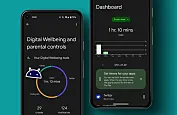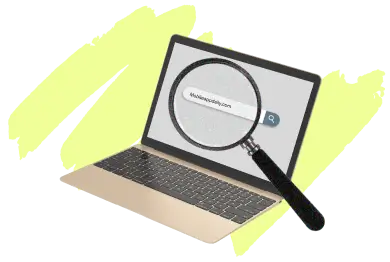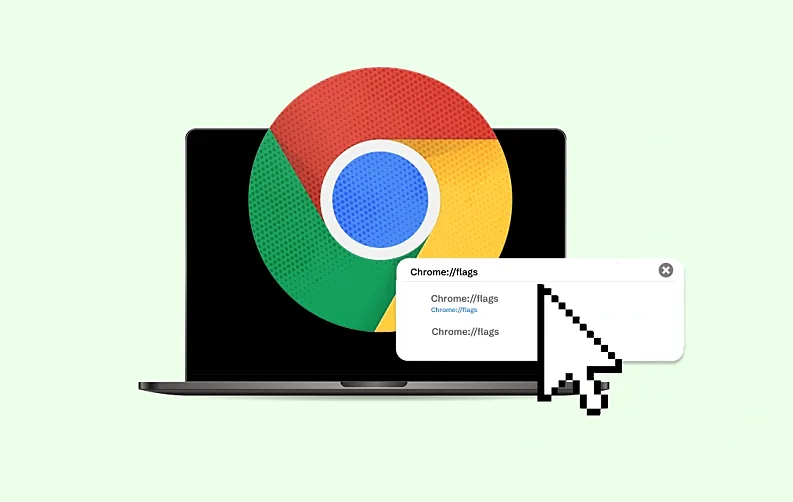
We are all fans of Google Chrome, aren’t we? Known for its simplicity and speed, it is the most used web browser with 3.45 billion users. Despite being such a cool browser with “n” number of features, there are still various flag tools only to boost the user experience.
As a tech enthusiast, your curiosity naturally drives you to explore Chrome's hidden settings, where numerous experimental features await discovery.
And this brings us to “Google Chrome Flags.”
If you're a tech enthusiast or someone who loves customizing the browsing experience, you might have come across the term "Chrome Flags."
But what are Chrome Flags, and how can they enhance your browsing experience? In this blog, we will help you understand its basics, how to enable Google Chrome Flags, and the top Chrome Flags list you must try.
Also Read: Check Out Hidden Android Features
What Are Chrome Flags?
“Chrome flags are a way to activate browser features that are not available by default.”
- Sam Dutton, Developer Advocate for Google Chrome
Google Chrome Flags (or Flags Chrome) are a set of experimental features and settings that are present in Google Chrome and are used by developers. Google is actively working on these experimental features that consist of different functionalities; however still not functional for users.
Note: Open the “chrome://flags experimental” address.
Chrome Flags list is quite comprehensive but useful (or beneficial) for those who love experimenting with new & advanced features. Leveraging Flags Chrome has a lot to offer; for starters, you can easily get access to upcoming Chrome Flag features and improvements even before the release.
Other than this, Chrome Flag benefits the users by providing customization ability for their browsers as per their preferences. Some of the best Chrome Flags, like Parallel Downloading, Smooth Scrolling, or Tab Groups can accelerate your browser speed or reduce resource usage.
List of the Best Chrome Flags You Should Try
Here are some of the most popular and useful Chrome Flags you might want to enable:
1. Smooth Scrolling
Have you ever noticed that your scrolling occasionally lags or slows? Although there can be a variety of causes, this Chrome Flag should help things along. Use the search box to find "Smooth Scrolling" and turn on the feature. Smooth scrolling is useful not only for Chrome Flags Android devices but also for Windows, Linux, and Chrome OS, which may all take advantage of this fantastic functionality.
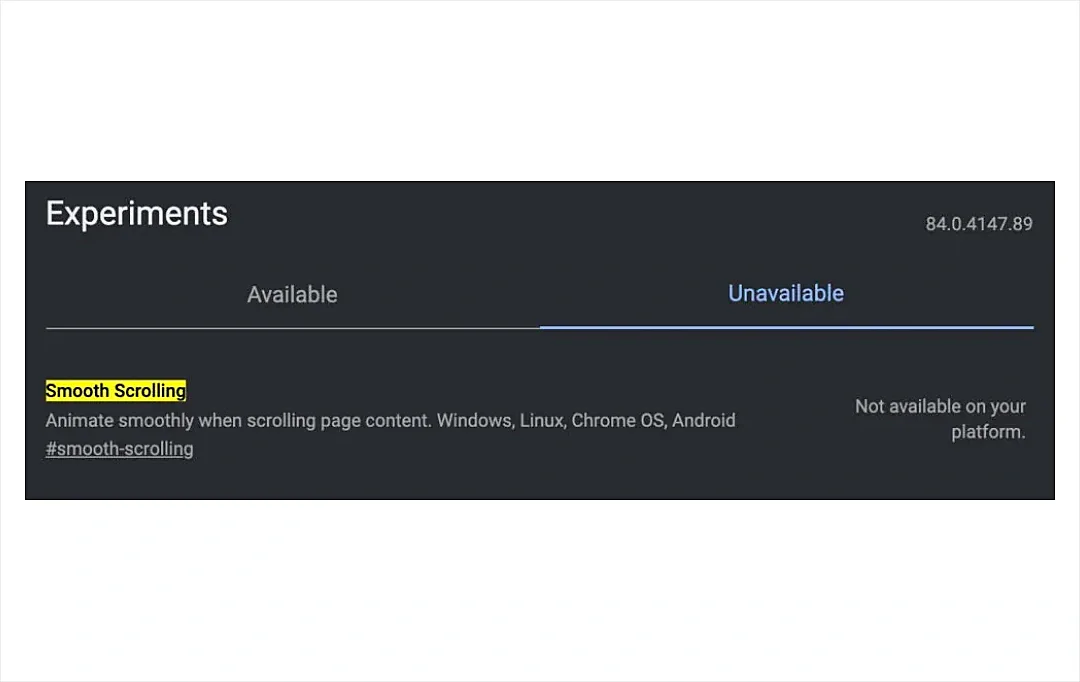
2. Touch UI Layout
With capable touch displays, a lot of products, such as Windows tablets and convertible laptops, are now available. As a result, consuming the content becomes easier. However, occasionally, touch instructions aren't supported by the desktop interface. Embedded within the Chrome Flags is a touch-optimized user interface.
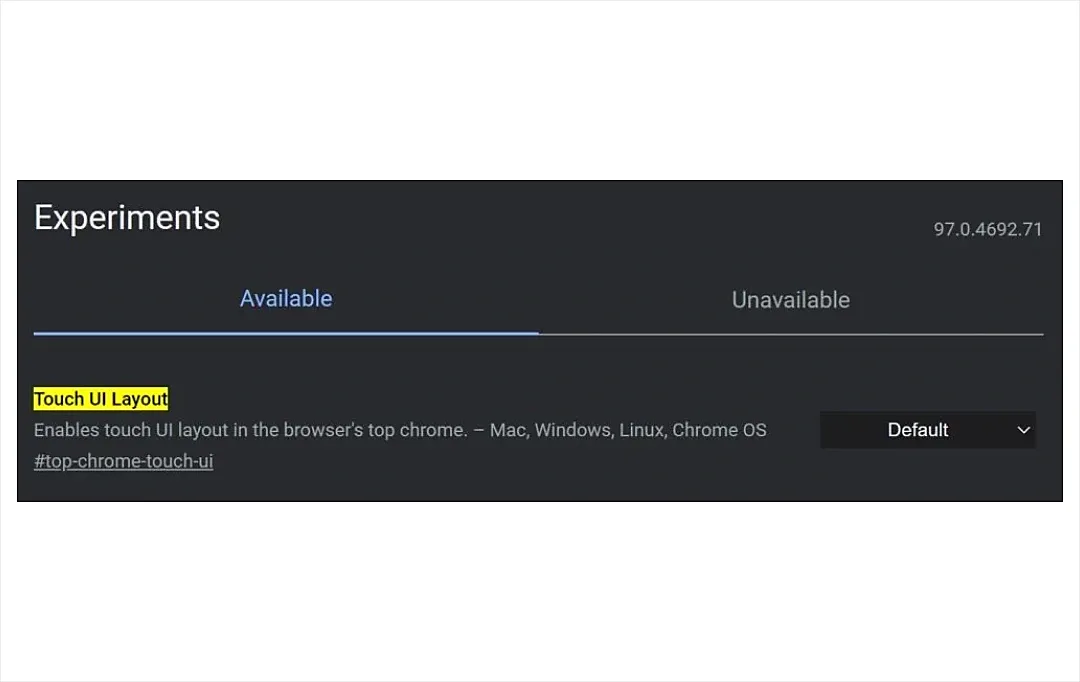
3. Auto Dark Mode
A recent study found that 81.9% of people use the dark mode on their devices as it solves both the purposes; giving aesthetic vibes and protecting eyesight. However, there are still some websites that don’t allow the dark mode; Chrome Flags benefit the user by enabling this feature via the drop-down menu.
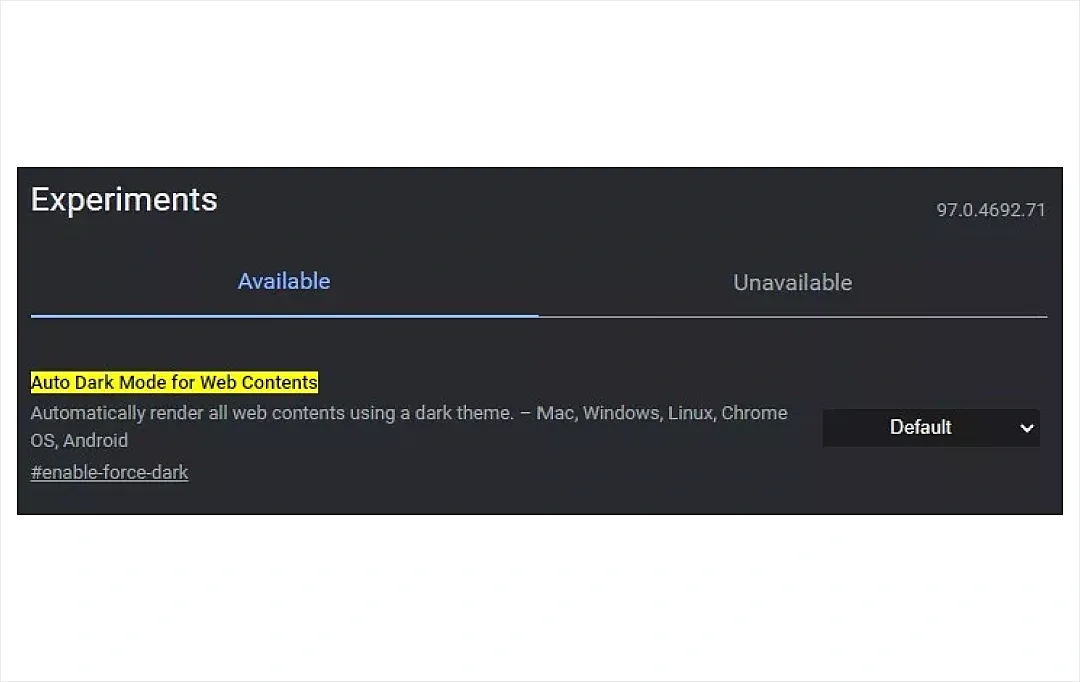
4. Parallel Downloading Flag
Do you also find it challenging when it comes to downloading large files? Well, let’s cut delays by dividing large files into multiple files to be downloaded simultaneously. Enable this feature by searching for “Parallel Downloading”, again using the drop-down menu.
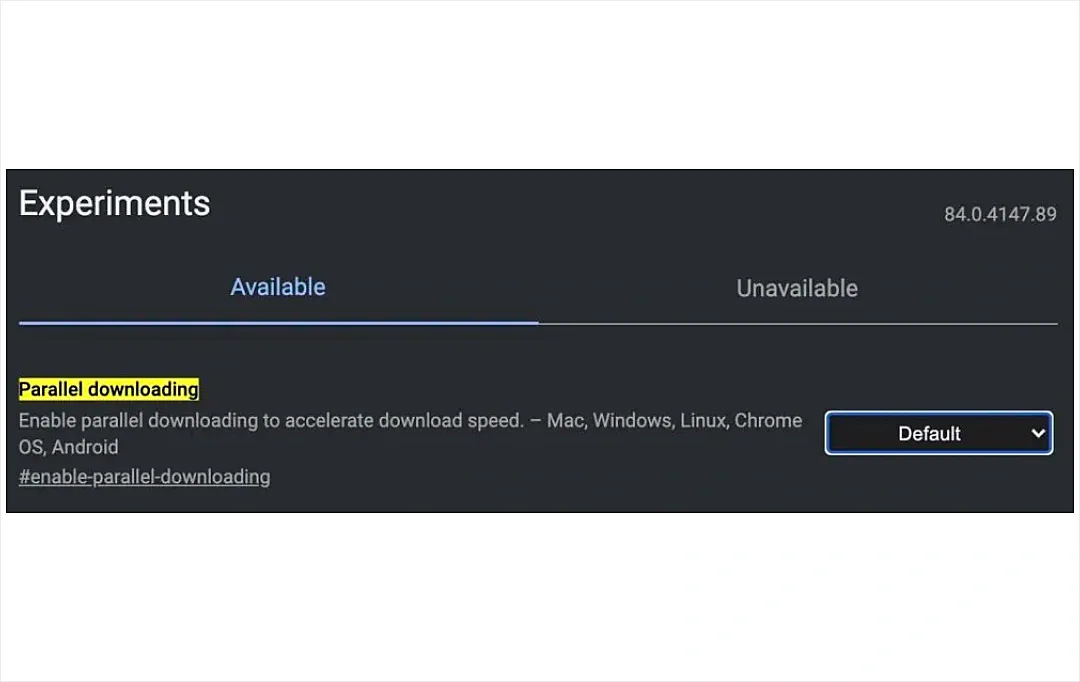
5. Enable Zero-copy Rasterizer
If you want Chrome’s general performance to be faster, one neat trick is to enable a Zero-copy rasterizer. This will allow Chrome threads to write directly to the GPU for tile management. In turn, Chrome should operate faster, at least theoretically. However, the performance boost also depends on the hardware configuration of your devices. Also, the Chrome Flag might make Chrome more prone to crashes. You can give it a try, though.
Search for “Zero-copy rasterizer” and enable it in the drop-down Chrome Flags menu.
You just need to type the chrome://flags menu.
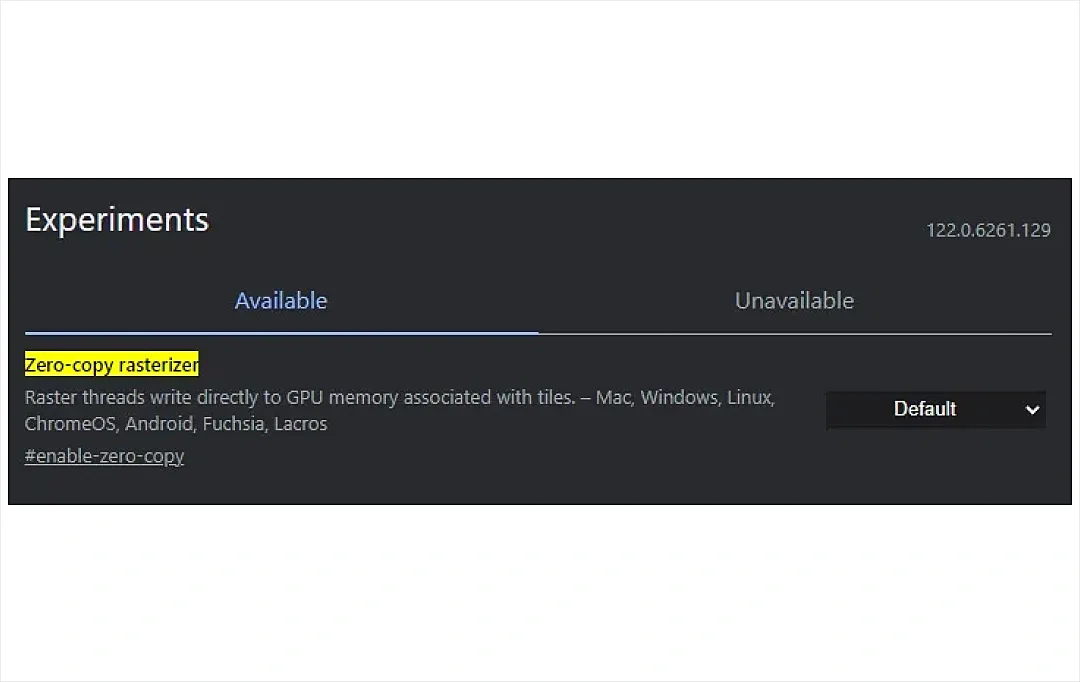
6. Hover Card Images
If you want to identify and navigate through different tabs, Hover Card is the new & updated feature. This feature is useful in scenarios when you have opened a ton of tabs. If you enable this flag then a preview image of the tab will show in the form of a hovercard.
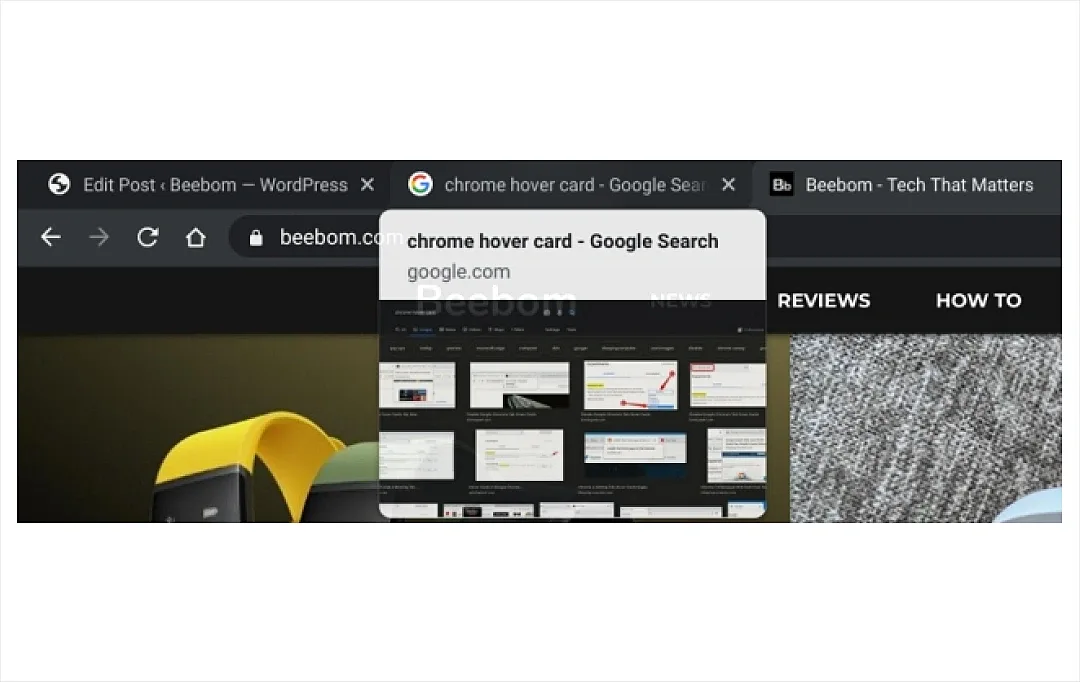
7. Preview Autofill Predictions
Do you also find it frustrating when you have to fill the form with the same details again and again? Well, not anymore because Google has simplified this process by introducing the autofill feature. Therefore, it is considered one of the best Chrome Flags for performance. Users simply have to enable the “Show Autofill Predictions'' feature and their work is done.
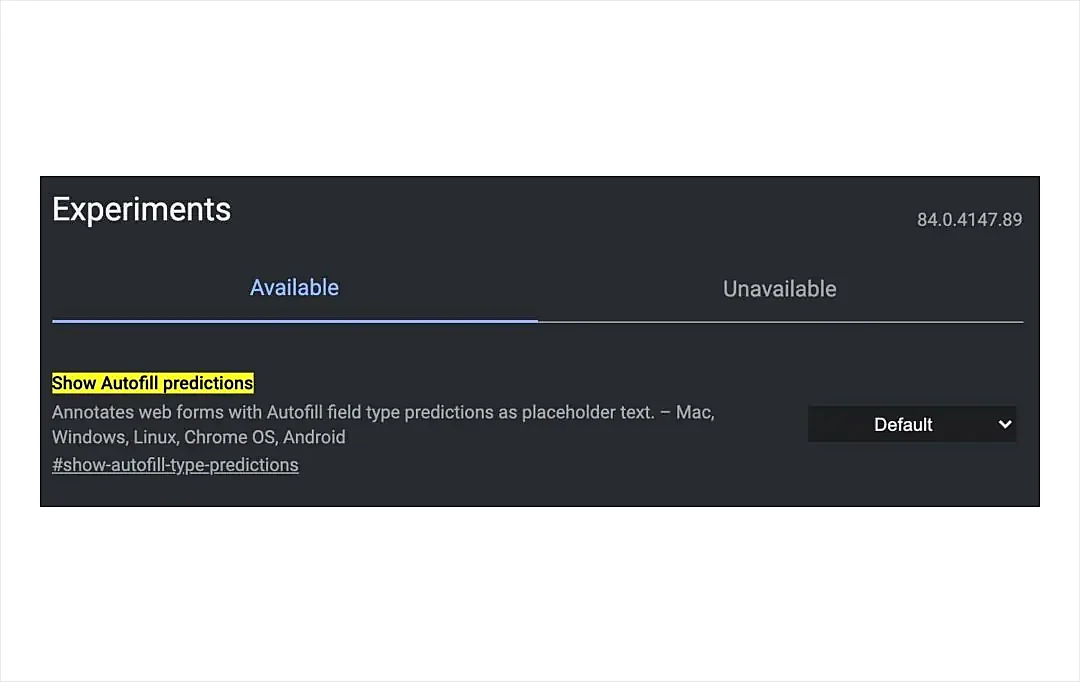
8. Live Caption
Some video players and websites offer captions, but this isn’t a universal feature. Those who want transcripts for all recognized words in media can use the Live Caption Chrome Flag.
Search for “Live Caption” and enable it
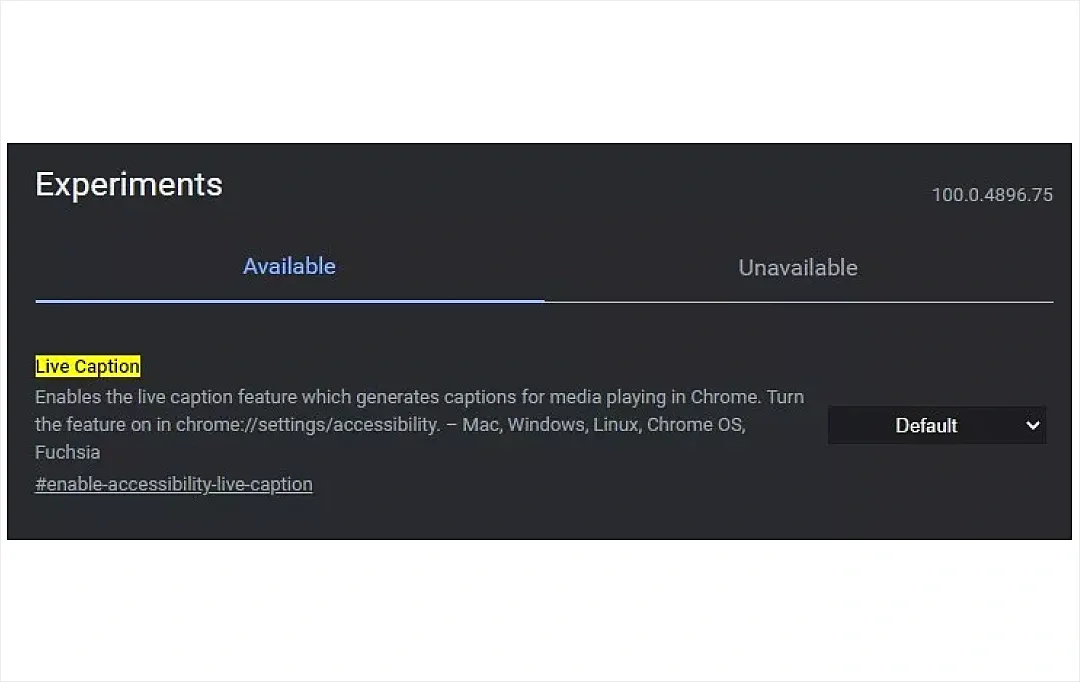
9. GPU Rasterization
Is Chrome just not working quickly enough for you? We know how to maximize your computer's capability to speed up processes. But, there is a catch: in order to significantly boost Chrome's performance, you must have an independent GPU. With GPU Rasterization, Chrome can shift some of the processing load from the CPU to the GPU.
Enable the GPU rasterization feature using the drop-down menu.
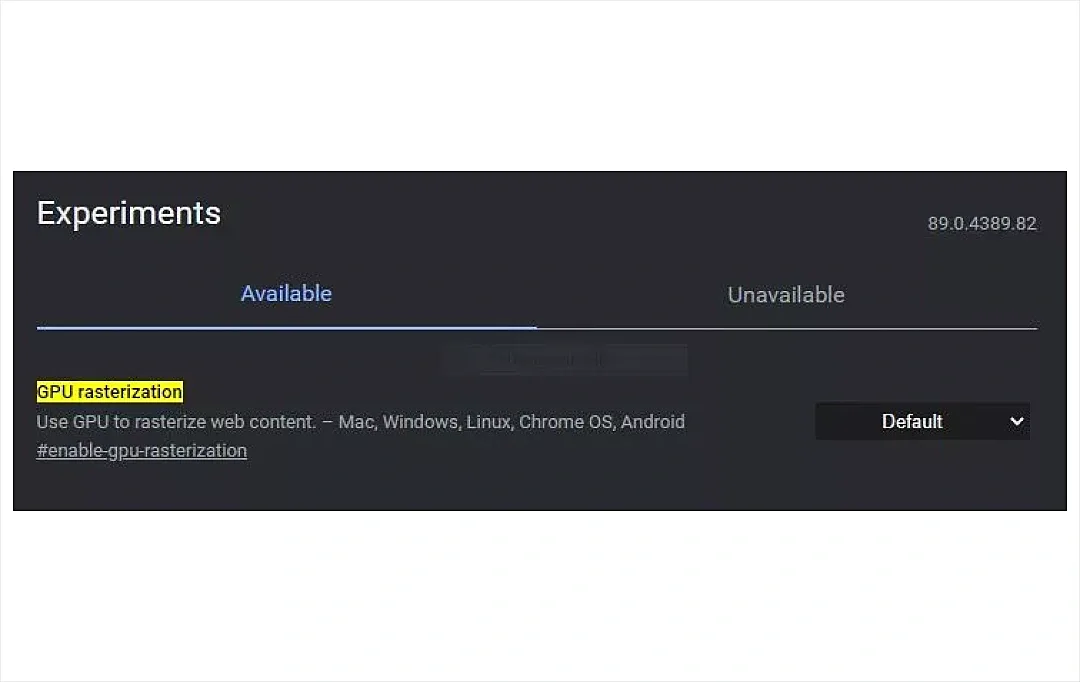
10. Partial Swap
In the case of enhancing memory management, Partial Swap is a must-have as it also contributes to boosting the browser’s performance. In easy words, it swaps the memory usage and categorizes tabs and tasks that are being used in real-time.
Partial swap comes enabled by default, so search for “Partial swap” to disable it. Or, if it’s disabled, you can try to enable it and see if it helps.
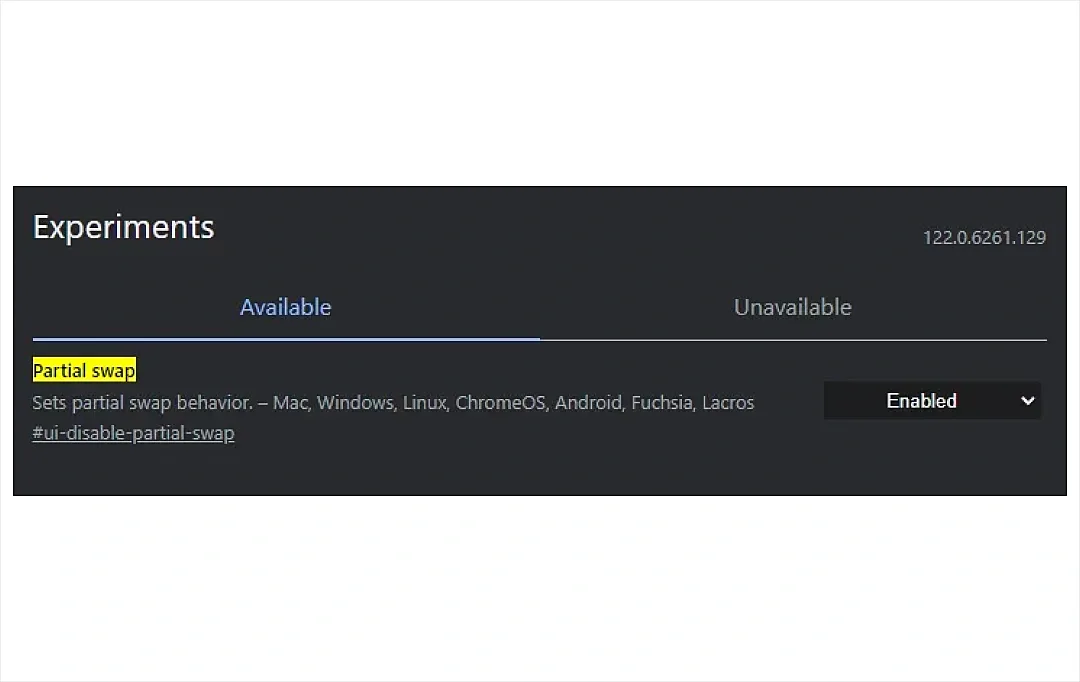
Steps to Set Google Chrome Flags
You can set Chrome Flags through the following steps:
Step 1. Launch Chrome and open the “chrome://flags” address.
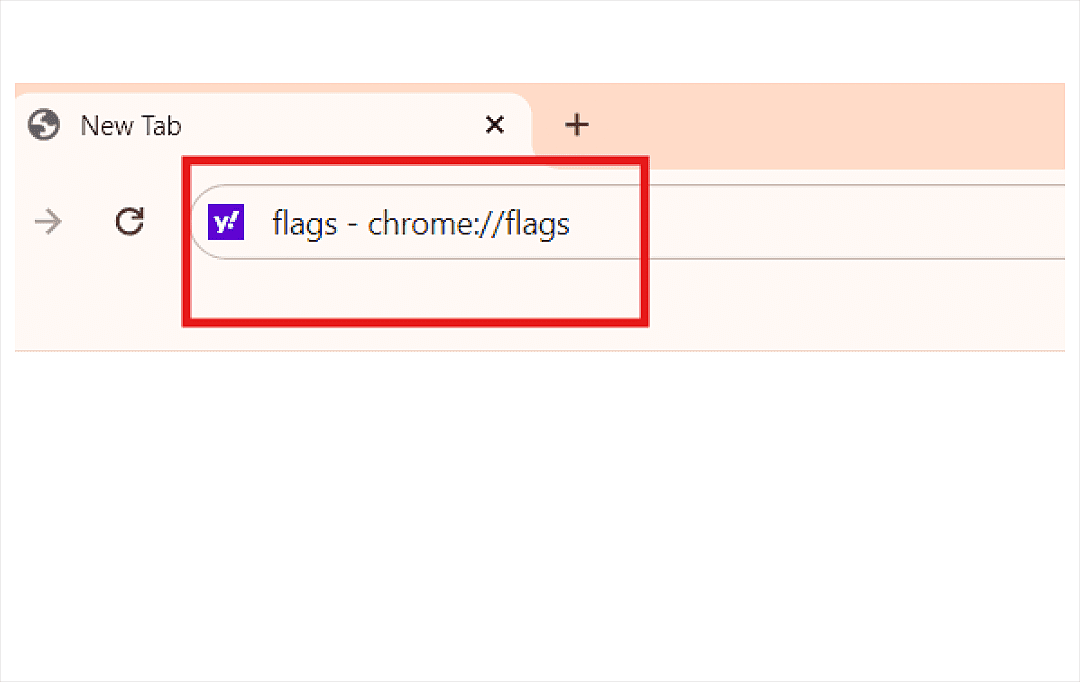
Step 2. Then, you’ll see a long Chrome Flags list that you can simply enable or disable. Simply search for any particular feature in the Flag search bar.
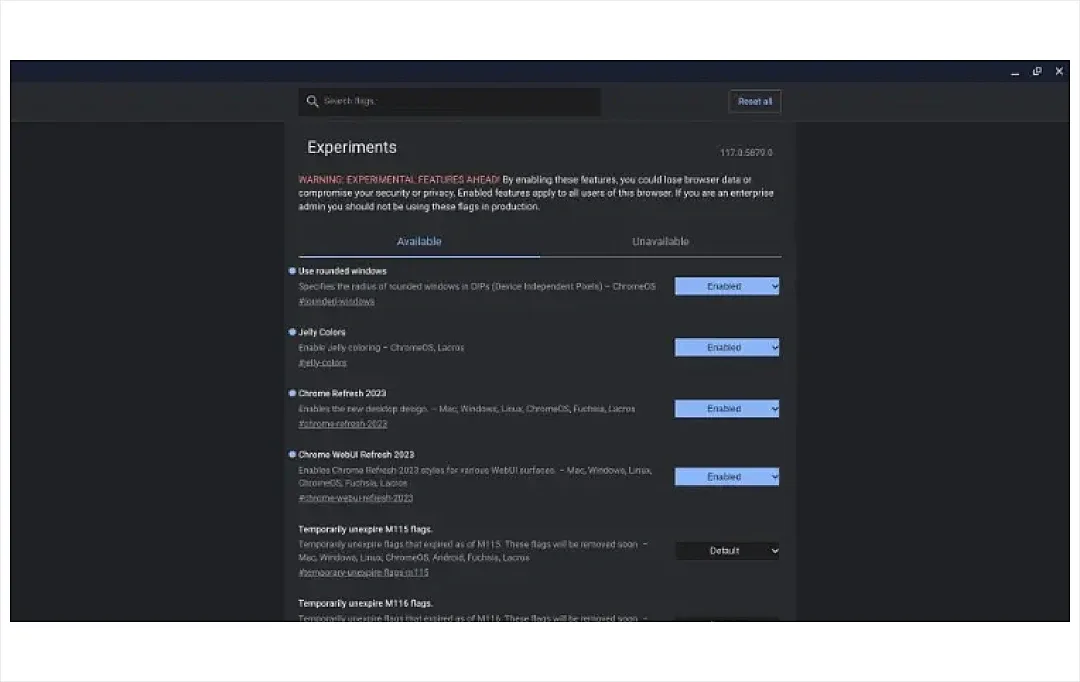
Step 3. Each feature has a short explanation along with its availability on different platforms below the name. Just enable the feature you like or found useful, or change it later by disabling it.
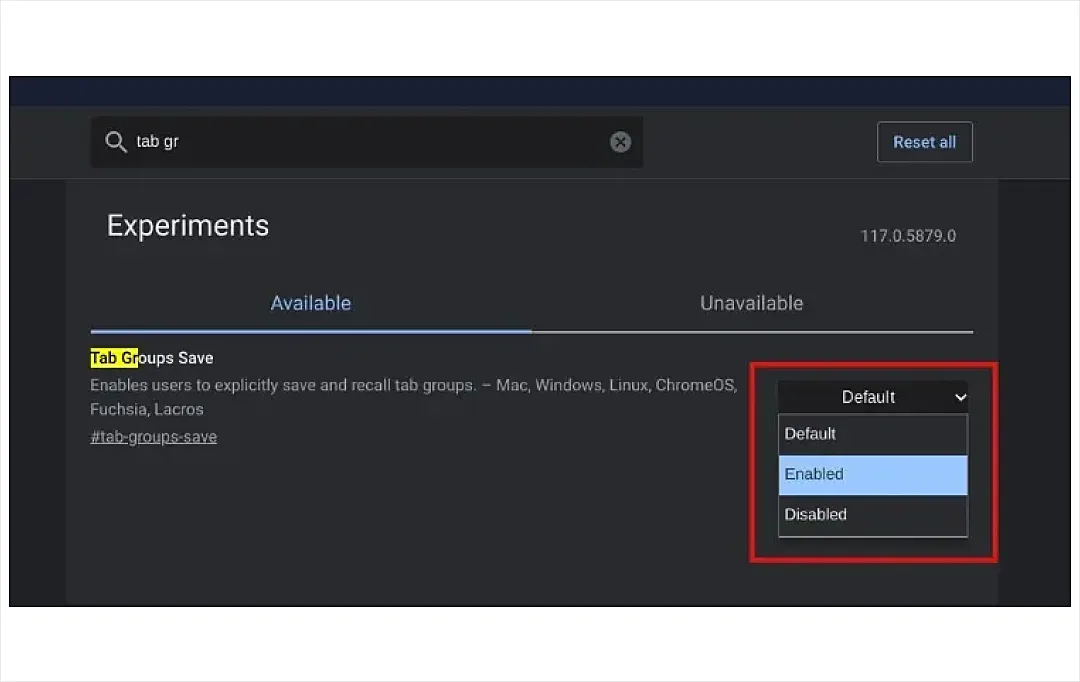
Step 4. After you select the “Enable” or “Disable” option, you will be presented with a “Restart” button. Click on it to apply the changes.
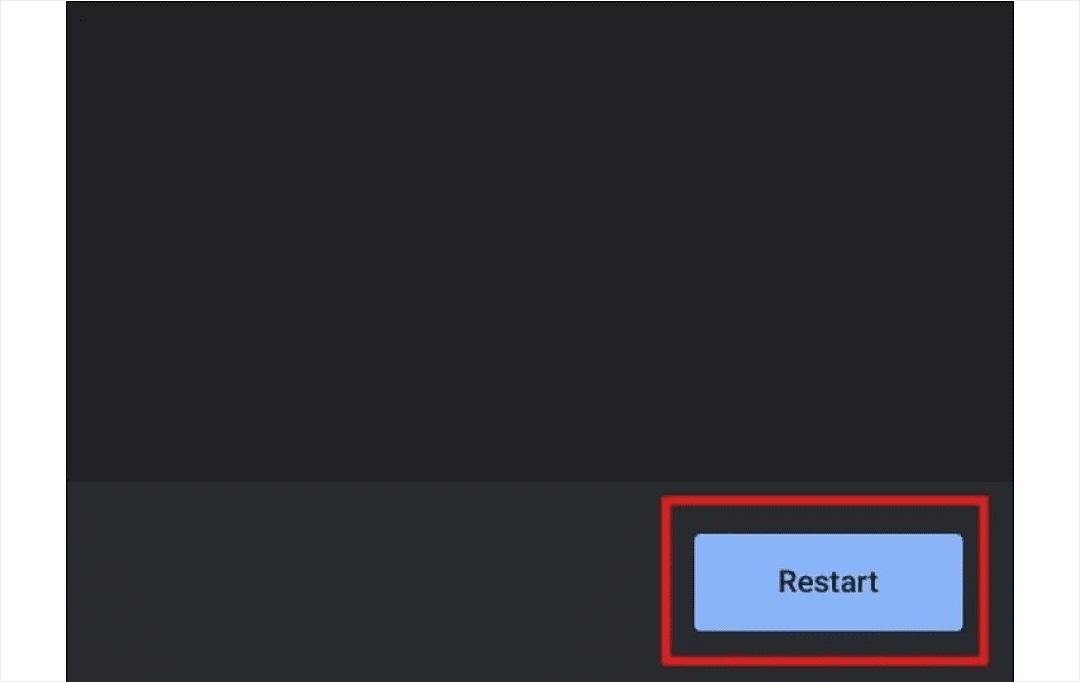
Step 5. If you feel that your Chrome experience has become unstable but can’t find the flag that might have caused it, you can use the “Reset all” button to restore all the Chrome Flags settings by typing chrome //flags settings.
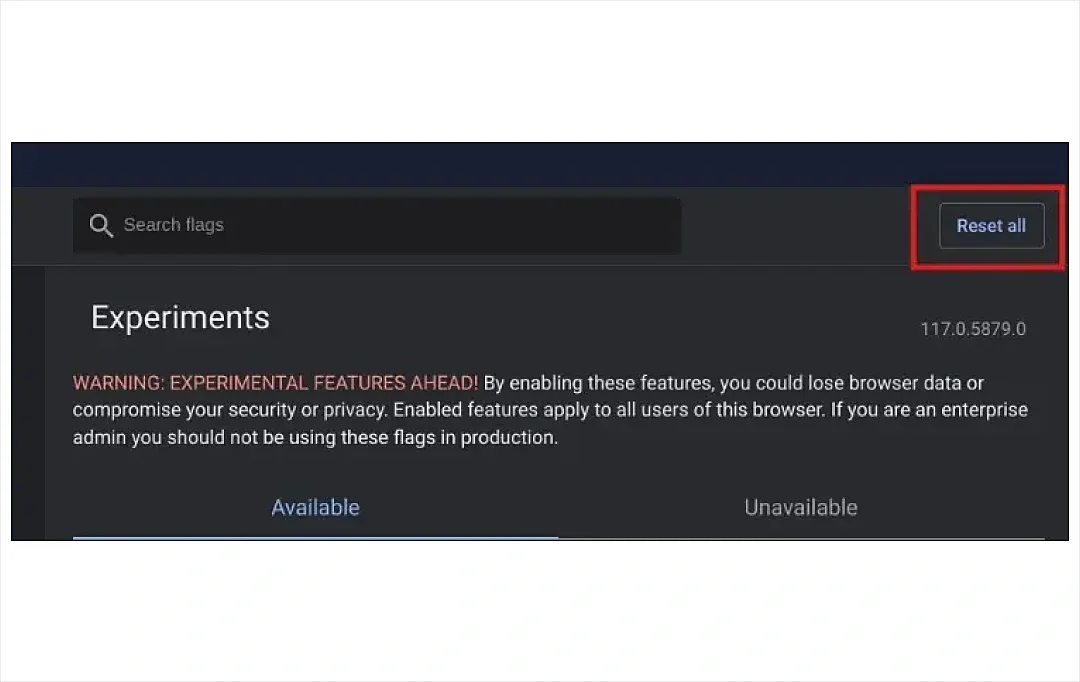
Also Read: Best Chromebook Apps for Smarter Productivity
How Do You Access Chrome Flags Settings?
Here's a more detailed example of how to enable a specific Chrome Flag:
- Open Chrome: Start your Chrome browser.
- Access Flags Menu: Type chrome://flags/ in the address bar and hit Enter.
- Search for a Flag: Use the search bar to find a specific Flag. For example, if you want to enable the "Parallel Downloading" feature, type "Parallel Downloading" into the search bar.
- Enable the Flag: When the "Parallel Downloading" Flag appears in the list, click on the drop-down menu next to it and select "Enabled."
- Relaunch Chrome: Click the "Relaunch" button that appears at the bottom of the page to restart the browser and apply the new setting.
Are There Any Chrome Flag Risks?
While it provides enhancements and excellent experimental features, there are simultaneously Chrome Flag risks and potential downsides.
Here are some of the main risks associated with using Chrome Flags:
1. Security Risks
Certain experimental features can unintentionally create security flaws or lessen the potency of current security safeguards. This may increase your browser's vulnerability to online risks like phishing and malware.
2. Privacy Concerns
Your privacy may be impacted by certain Flags that change how your data is handled or transferred. If experimental features violate strong privacy rules, this may result in unintentional data exposure or privacy breaches.
3. Compatibility Issues
Not every website, extension, or online application will be able to use the experimental features. This may lead to dysfunctional features, problems with rendering, or incompatibility with specific extensions and online services.
How to Mitigate Such Risks?
- Make sure you are regularly updating your backup data.
- Try to enable only those Chrome Flags that are essential for your requirements.
- Once you enable the flags, ensure to keep an eye on how the browser is performing.
Also Read: Keep an eye on Security Issues In Google Chrome
The Ending Note
Chrome Flags offer a gateway to a world of experimental features that can significantly enhance and customize your browsing experience. As a tech enthusiast, exploring these Flags allows you to access new functionalities, improve performance, and tailor Chrome to your preferences.
However, it's essential to approach these experimental features with caution. While they can provide substantial benefits, they also carry risks such as stability issues, security vulnerabilities, and compatibility problems.
So, experiment responsibly and enjoy the enhanced capabilities that Chrome Flags have to offer!
Frequently Asked Questions
-
Is it safe to use Chrome Flags?
-
Do Chrome Flags work on all devices?
-
Will Chrome Flags mess up my browser?
-
Are Chrome Flags safe?
-
How do I remove Chrome Flags?
-
Can enabling Chrome Flags make my browser unstable?
-
Do I need to restart Chrome after enabling or disabling a flag?












![How to Open RAR Files in 2024: A Step-by-Step Guide [Updated]](https://res.cloudinary.com/madimages/image/fetch/e_sharpen:100,q_auto:eco,fl_progressive:semi,h_115,w_177/https://s3.amazonaws.com/mobileappdaily/mad/uploads/mad_reports_663dfa1f90fb31715337759.webp)